-
Computing Summer 2
EYFS
iDraw
LC : To explore shape and fill tools
We will use a computer program to draw and fill shapes to create a vector image.
A vector image is a digital graphic made up of points, curves and lines. Vector images do not lose quality when resized.
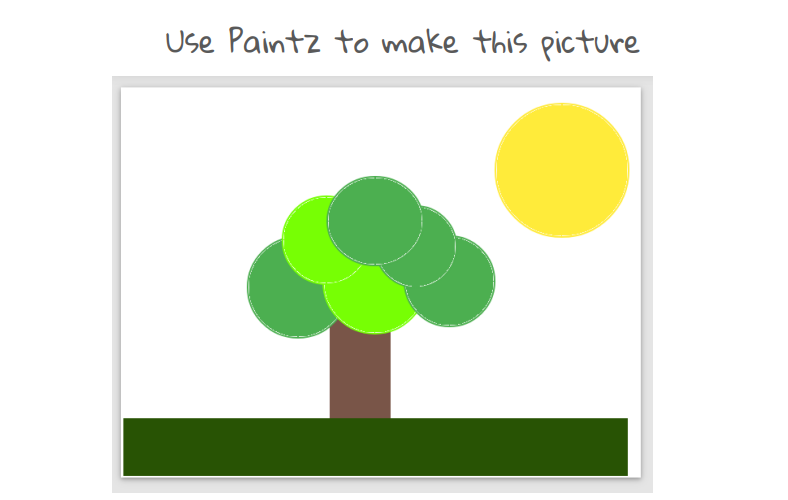
Can you use the Paintz app to recreate this image?
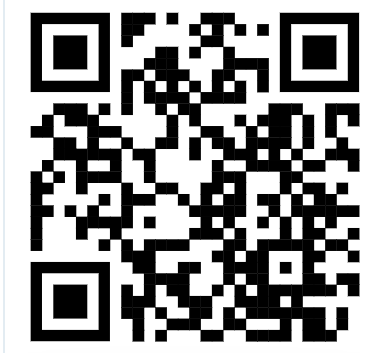
iCanSurf
LC : To understand the World Wide Web can be used to find things using search terms.
Today we are going to use a child friendly search engine to help us to find an image that we can colour on our iPad using the markup tools.
Scan the QR code below to open kiddle.
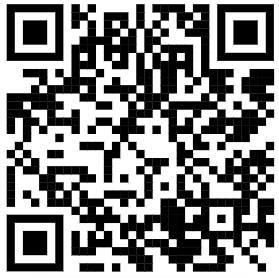
Use the search term 'colouring' to find a picture of a rainbow for us to colour.
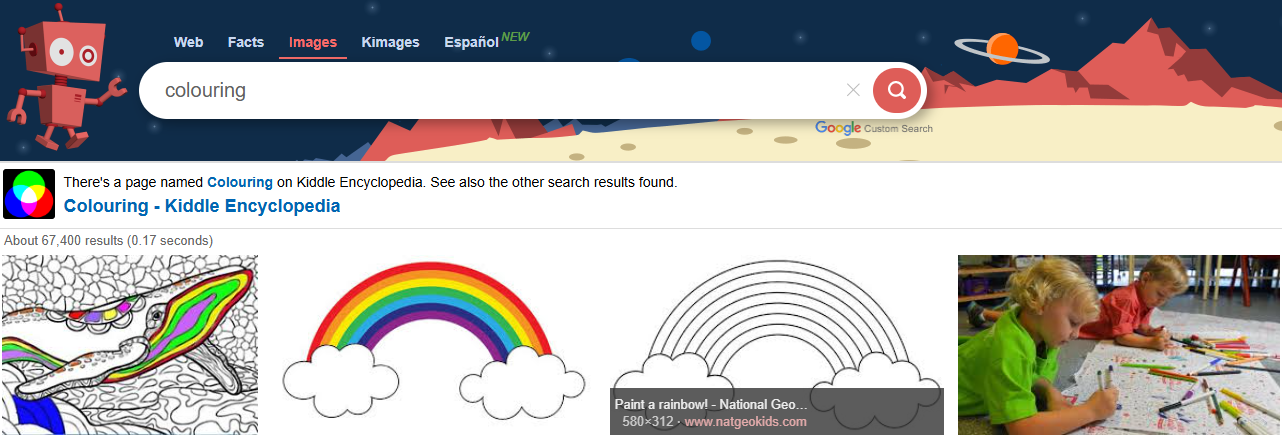
We will save the image to our iPads and then colour our image using the markup tool.
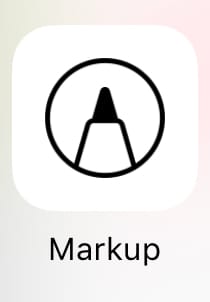
I Stay Safe
LC : To know how to stay safe online.
Watch the video below about staying safe online.
/docs/Computing/EYFS/Online_Safety/my-online-neighbourhood.mp4
Complete the activity on seesaw on how to stay safe online.
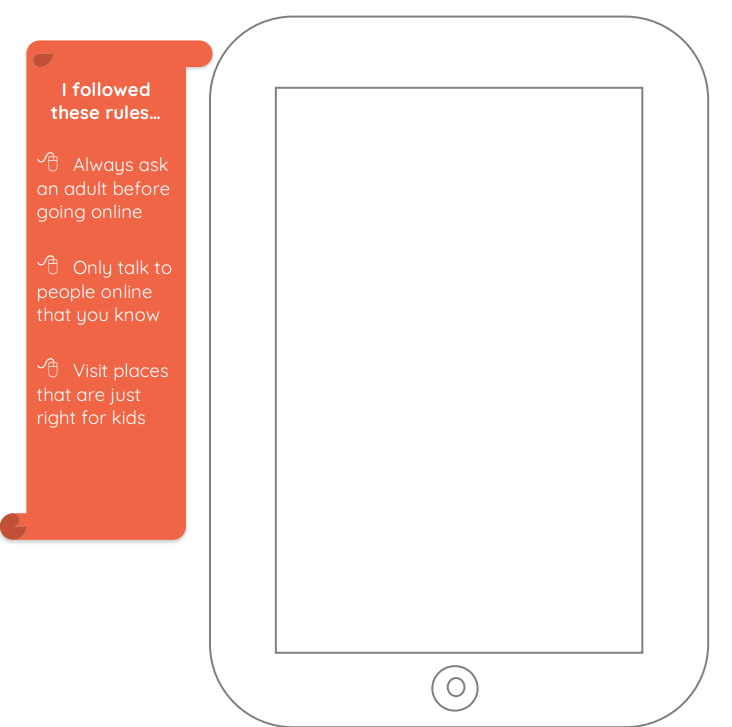
Year 1
Following your design
LC : To use my algorithm to create a program
I can use sprites that match my design
I can add programming blocks based on my algorithm
I can test the programs I have created
Key vocabulary
Sprite, design, programming blocks, algorithm, programs
Following your design
We will continue our programming and complete our space race algorithms, save our work and hand in to your teacher.
LC : To use my algorithm to create a program
I can use sprites that match my design
I can add programming blocks based on my algorithm
I can test the programs I have created
Key vocabulary
Sprite, design, programming blocks, algorithm, programs
Word Processing
Exploring the keyboard
LC : To use a computer to write
I can open a word processor
I can recognise keys on a keyboard
I can identify and find keys on a keyboard
Key vocabulary
Word processor, keyboard, keys, letters, type
Adding and Reomoving Text
To add and remove text on a computer
- I can enter text into a computer
- I can use letter, number, and Space keys
- I can use Backspace to remove text
Key vocabulary
Numbers, space, backspace, text cursor
Explaining my choices
To explain why I used the tools that I chose
- I can say what tool I used to change the text
- I can decide if my changes have improved my writing
- I can use ‘Undo’ to remove changes
Key vocabulary
Undo, redo, font, format
Year 2
Counting and comparing
LC : To recognise that we can count and compare objects using tally charts
I can record data in a tally chart
I can represent a tally count as a total
I can compare totals in a tally chart
Entering Data
LC : To recognise that objects can be represented by pictures
I can enter data onto a computer
I can use a computer to view data in a different format
I can use pictograms to answer simple questions about objects
Key vocabulary
Pictogram, enter, data, tally chart, compare, more than, less than, objects, count
Creating pictograms
To create a pictogram
- I can organise data in a tally chart
- I can use a tally chart to create a pictogram
- I can explain what the pictogram shows
Key vocabulary
Tally chart, data, pictogram, explain, more, less, most, least, more common, least common
What is an attribute?
To select objects by attribute and make comparisons
- I can tally objects using a common attribute
- I can create a pictogram to arrange objects by an attribute
- I can answer more than/less than, most/least questions about an attribute
Key vocabulary
Attribute, group, same, different, object, more than/less than, most/least
Year 3
Moving a sprite
LC : To explain how a sprite moves in an existing project
I can explain the relationship between an event and an action
I can choose which keys to use for actions and explain my choices
I can identify a way to improve a program
Key vocabulary
Motion, event, sprite, algorithm, logic
Maze Movement
To create a program to move a sprite in four directions
I can choose a character for my project
I can choose a suitable size for a character in a maze
I can program movement
Key vocabulary
Move, resize, algorithm
Drawing Lines
To adapt a program to a new context
I can use a programming extension
I can consider the real world when making design choices
I can choose blocks to set up my program
Key vocabulary
Extension block, pen up, set up
Debugging Movement
LC : To identify and fix bugs in a program
- I can test a program against a given design
- I can match a piece of code to an outcome
- I can modify a program using a design
- Presentation
Adding Features
To develop my program by adding features
- I can identify additional features (from a given set of blocks)
- I can choose suitable keys to turn on additional features
- I can build more sequences of commands to make my design work
Key vocabulary
Pen, design, event, action, algorithm
Making a project
To design and create a maze-based challenge
- I can make design choices and justify them
- I can implement my design
- I can evaluate my project
Key vocabulary
Design, code, setup, test, debug, actions, events
Year 4
Creating a podcast
LC : To apply audio editing skills independently
I can record content following my plan
I can review the quality of my recordings
I can improve my voice recording
Key vocabulary
Audio, sound, record, playback, edit, selection, waveform, audio engineer
Year 5
Exploring conditions
To explain how selection is used in computer programs
I can recall how conditions are used in selection
I can identify conditions in a program
I can modify a condition in a program
Key vocabulary
Condition, True/False, If, Then, Action
Computing fundamentals
To understanding what the problem is and consider possible solutions.
To understand what ‘computational thinking’ is
To develop computational thinking skills
To write an accurate algorithm
Key vocabulary
Decomposition, Abstraction, Pattern recognition,
Algorithms, Evaluation
Fundamentals of programming
To understand the relationship between algorithms and programming
To understand and use pseudocode and flowchart algorithms
To tinker, testing and debug to create a working program using a graphical programming language
Key vocabulary
Algorithms, Pseudocode, Flowcharts
PresentationFundamentals of programming Lesson 2
To understand iteration and selection and why they are used
To develop algorithms and programs using iteration and selection
To experiment with graphical and text-based programming languages.
Key vocabulary
Iteration, Selection, Pseudocode, Flowcharts
PresentationComputing fundamentals
Key vocabulary
USB connector, Button B, Accelerometer, Bluetooth antenna, Radio, LED lights, Button A, Processor, Pins, Compass, Battery socket
Electrical conductors
Learning objectives:
●To plan, write, test and debug programs.
●To write programs that use selection.
●To write programs that use inputs and outputs.
Key vocabulary
inputs, pins, output, conductor, conductivity
/i/video/Computing/Year_5/Summer_2_24-25/Conductivity_tester_introduction_video.mp4
/i/video/Computing/Year_5/Summer_2_24-25/Conductivity_tester_-_how_to_code.mp4
Year 6
Moving Objects
Introduction to 3D modelling
LC : To recognise that you can work in three dimensions on a computer
I can add 3D shapes to a project
I can view 3D shapes from different perspectives
I can move 3D shapes relative to one another
Key vocabulary
2D, 3D, shapes, select, move, perspective, view
Modifying 3D objects
LC : To identify that digital 3D objects can be modified
I can resize an object in three dimensions
I can lift/lower 3D objects
I can recolour a 3D object
Key vocabulary
Handles, resize, lift, lower, recolour
Make your own name badge
To recognise that objects can be combined in a 3D model
- I can rotate objects in three dimensions
- I can duplicate 3D objects
- I can group 3D objects
- Presentation
-
Key vocabulary
Rotate, duplicate, group
-
Create a desk tidy
-
To create a 3D model for a given purpose
- I can accurately size 3D objects
- I can show that placeholders can create holes in 3D objects
- I can combine a number of 3D objects
-
Key vocabulary
Cylinder, placeholder, hollow
- Presentation
Presentation



